The entity dimension represents the business unit structure of an organization. In a multi-cube application in which each cube contains different entities, the cubes can be used to link the different entity structures.
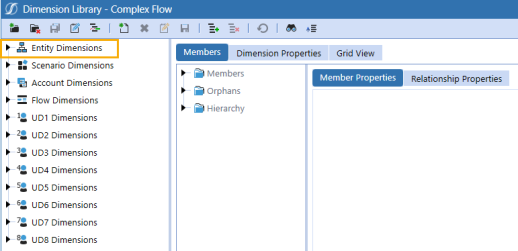
Member Properties Tab
To view the Member Properties tab, go to Application > Cube > Dimensions > Entity Dimensions and select an entity member. Click the Members tab and then the Member Properties tab.
See the following category descriptions:
-
NOTE: These properties are standard across the entity, scenario, account, flow, and user defined dimensions.
-
NOTE: These properties are standard across the entity, scenario, account, flow, and user defined dimensions.
Security
Display Member Group: This group can see that this entity exists within a list of entities.
Read Data Group: This group can see data from this entity.
Read Data Group 2: This is a second group that can see data from this entity. It is used for additional security details.
Read and Write Data Group: This group can view and edit data from this entity.
Read and Write Data Group 2: This is a second group that can view and edit data from this entity. It is used for additional security details.
TIP: Click the ellipsis button and begin typing the name of the Security Group in the blank field. As the first few letters are typed, the groups are filtered making it easier to find and select the desired group. Once the group is selected, press Ctrl + double-click to enter the correct name in the field.
Use Cube Data Access Security
-
True: Cube Data Access Security will be applied from the cube level down to this entity.
-
False: Cube Data Access Security will not be applied.
Cube Data Cell Access Categories, Cube Conditional Input Categories, and Cube Data Management Access Categories: Category is used to specify an optional name for a group of Cube Data Access Items. Multiple items can use the same category name. These settings are used when the data cell security for an entity should only use a subset of the cube data access items. Enter a comma-separated list of category names.
If these settings are left blank, all categories will be used in the corresponding settings in the Data Access tab in Application > Cube > Cubes > Data Access. See Data Access.
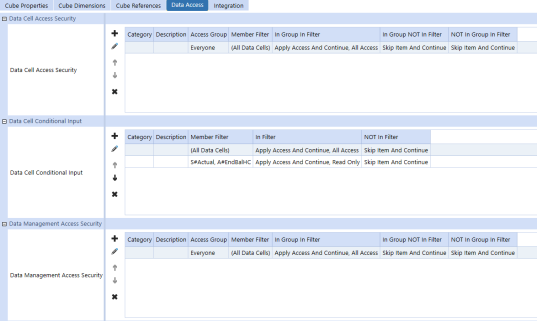
Settings
Currency: The local currency of the entity.
Is Consolidated
-
True: The data from the children of this entity are consolidated, which results in the entity equaling the total of its children.
-
False: The data will not be consolidated. The use case to set the Is Consolidated property to False is to use the parent entity strictly for grouping purposes. Also, it can help with consolidation performance times, because the consolidation will not be performed at the parent entity.
Is IC Entity
-
True: Makes the entity visible in the intercompany dimension and allows that entity to post intercompany transactions to intercompany accounts.
-
False: This will not be an intercompany entity.
Vary By Cube Type
Each cube type can use different settings, because dimensions can belong to multiple cubes.
Constraints are properties used on given members to stop them from interacting with other members of another dimension type.
Flow Constraint: This is the flow dimension constraint. This entity can only use the members with this child or members under a selected parent member.
IC Constraint: This is the intercompany dimension constraint. This entity can only use the members with this child or members under a selected parent member. Setting entity constraints will define the data intersection as green, no input cells.
IC Member Filter: This is an additional way to limit intercompany partners of a particular entity. Use the IC Member Filter to make a list of partners. The entity can only have intercompany transactions with this list of partners. Conversely, only this list of partners can have a transaction with the entity. This provides additional protection to the intercompany transaction.
UD1 Constraint through UD8 Constraint: This is the user defined constraint. This entity can only use the members with this child or members under a selected parent member.
UD1 Default through UD8 Default: A default membership for this entity can be defined to a user defined dimension, such as a cost center.
Example: This entity falls in the Europe Services region and every import, form edit, and journal entry should classify this entity as being associated with the CC_110 - Sales cost center. The entity never has to explicitly map to the cost center. When data is loaded, it is directed to the EntityDefault member and the user defined setting will be applied automatically. This can have a negative impact on the consolidation if not used in a user defined dimension with a limited number of members.
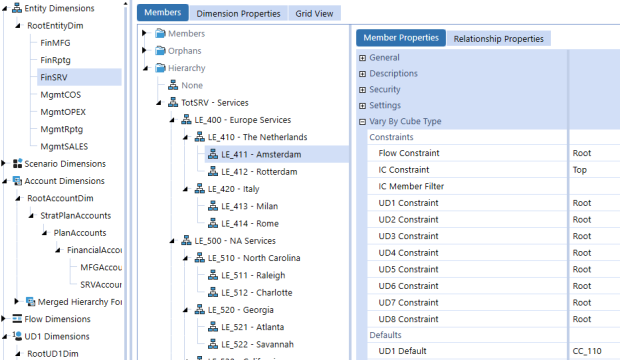
Vary By Scenario Type
Sibling Consolidation Pass: This is typically used for holding companies related to Equity Pickup calculations. Specify Pass 2 or greater if calculated data for this entity is based on calculated data from other sibling entities during a consolidation. It allows this entity to be consolidated and calculated after other sibling entities have been consolidated and calculated. The default behavior for all entities is either Pass 1 or (Use Default). Both settings do the same thing, effectively causing all sibling entities to be consolidated (if they have child entities) and calculated at the same time or in an indeterminate order.
Sibling Repeat Calculation Pass: This is typically used for circular ownership related to Equity Pickup calculations. Specify Pass 1 or greater to repeat the calculation of the local consolidation member of this entity. Repeat calculation passes occur after all sibling entities have been consolidated and calculated. Repeat calculations are used when calculated data for two entities rely on the calculated data of each other. The default behavior for all entities is (Use Default), which will not use a repeat calculation.
Auto Translation Currencies: This is typically used for an Equity Pickup calculation when an entity needs to be translated to a sibling holding the local currency of a company during a consolidation. Enter a comma-separated list of currencies. The default behavior is to translate only to the local currency of the parent entity during a consolidation.
See Equity Pickup.
Vary By Scenario Type and Time
Entities can have different attributes based on scenario and time. Default settings are applied from the first time period in the application until there is a change, and some settings vary by scenario type. The time display for any time varying properties uses the standard time dimension profile.
In Use
-
True: The entity is in use.
-
False: This can turn off the ability to use an entity based on time. This keeps historical data available. This is designed to be used when an entity becomes inactive or is sold. Once an entity is no longer in use, it will be ignored during consolidation and all intersections including this entity will be not valid.
Allow Adjustments: This setting can be applied as True or False, or it can vary by scenario type or time.
-
True (default): The Journals Module is enabled for the entity to enter adjustments to the AdjInput Origin member.
-
False: The Journals Module is not enabled for the entity. However, when False, adjustment to the AdjInput Origin member is still allowed on accounts having the Account Adjustment Type of Data Entry, which is used in designs where adjustments are performed using form data entry rather than the Journals Module. To prevent input to AdjInput on accounts set as Data Entry Adjustment Type, NoInput Rules, or Data Cell Conditional, security can be used.
Allow Adjustments From Children: This setting can be applied as True or False as a default, or it can vary by scenario type or time. This setting is applied on parent-level entities to allow the direct child entities to post journal adjustments using the consolidation dimension members OwnerPostAdj and OwnerPreAdj. If set to True (default), adjustments from the direct child entities to OwnerPostAdj and OwnerPreAdj are allowed.
Text 1 through Text 8: This is open for custom attributes used for multiple purposes, such as business rules, member filters, or transformation rules. The value can be changed as the business changes or by scenario type.
Relationship Properties Tab
To view the Relationship Properties tab, go to Application > Cube > Dimensions > Entity Dimensions and select an entity member. Click the Members tab and then the Relationship Properties tab.
See the following category descriptions:
-
NOTE: These properties are standard across the entity, scenario, account, flow, and user defined dimensions.
-
NOTE: These properties are standard across the entity, scenario, account, flow, and user defined dimensions.
Default Parent
Parent Sort Order: Setting to determine a default parent when evaluating member lists, for example, in cube views. If a parent is not explicitly specified, the parent with the lowest sort order is used.
Vary By Scenario Type and Time
Percent Consolidation: Defines the percentage of the entity to be consolidated.
Example: A value of 100 means that 100% of the data will be consolidated to the parent. A value of 50 means that 50% of the value will be consolidated to the parent.
Percent Ownership: Ownership setting that can be used by business rules. By itself, the setting has no effect on the consolidation.
Ownership Type: Ownership setting that can be used by business rules. By itself, the setting has no effect on the consolidation.
-
Full Consolidation: Normal setting for entities that fully consolidate into a parent.
-
Holding: Designates the parent and child relationship as a holding company situation.
-
Equity: Used to help business rules determine the value to increase the equity method of accounting for an investment.
-
Non-Controlling Interest: Used for business rules to determine the minority interest portion of an entity into the consolidation.
-
Custom: Open for custom use in business rules.
Text 1 through Text 8: Use to define custom attributes to modify aspects of business rules, member filters, or transformation rules capabilities. These custom attributes act as variable placeholders activated at runtime to customize views of data or ways to interact with data. You can change these values by scenario type or for evolving business needs.


